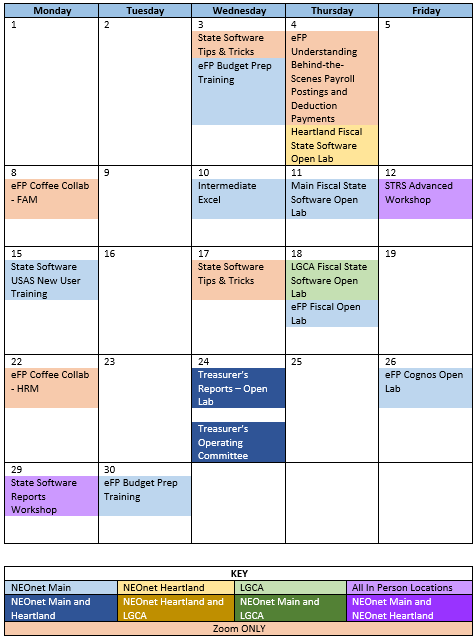eFinancePlus: 23.10 PowerSchool ERP Upgrade Features/Enhancements
- eFinancePlus renamed to PowerSchool ERP
- Automatic Check Number Assignment
- Journal Entry Advanced Workflow
- Import/Export Tool
- Mobile App renamed to PowerSchool ERP
| Upgrade Schedule | |
| 4/10/2024 | Euclid City SD (043950) |
| 4/10/2024 | Summit Academy Management (014992) |
| 4/22/2024 | Stow-Munroe Falls City SD (044834) |
| 4/29/2024 | Medina City SD (044388) |
| 5/6/2024 | Lake Center Christian School (064915) |
| 5/6/2024 | Mentor Exempted Village SD (045492) |
| 5/6/2024 | Metro Regional Service Council – NEOnet (011922) |
| 5/6/2024 | Shaker Heights City SD (044750) |
| 5/6/2024 | Summit County ESC (049965) |
| 5/8/2024 | Cleveland Heights-University Heights (043794) |
| 5/8/2024 | Hudson City SD (050021) |
| 5/8/2024 | Nordonia Hills City SD (050047) |
| 5/13/2024 | Brunswick City SD (043661) |
| 5/15/2024 | Cloverleaf Local SD (048488) |
State Software: Using the Activity Ledger Query in USAS to troubleshoot Purchase Order issues
Do you have a closed PO that had a remaining encumbrance before the final invoice was processed, and now you have an invoice to process against it?
Do you have an open PO with a remaining encumbrance, but you won’t be getting any more invoices to process against it?
You can use the Activity Ledger Core under Core > Transactions to help troubleshoot these and many more issues. By default, The type is on the Activity Ledger Query grid, on the right-hand side where it is not easy to view without scrolling. You will also want to go under the More button above the grid and add Status to the grid. Once both of these fields are on the Activity Ledger Grid, drag them over next to the PO # column where you can see them.
Next, you will want to filter the grid by typing a PO number in the PO# filter box with an = sign in front of it. Example =890157. In the Type filter box, put in INV. Toggle the date filter box, so the invoices are in date order, either highest to lowest or lowest to highest.
From here, you will be able to see the status of Partial or Full for each invoice. If the last invoice had a status of Full, and you have another invoice, you can re-open the PO and use the remaining encumbrance. If the last invoice had a status of Partial, but you will have no more invoices, you can change the status of that invoice to close the PO and clear the remaining encumbrance.
So, how do you do this? Take note of the invoice number of the invoice you want to change the status of, and navigate to Transactions > AP Invoices. On the AP Invoices grid, type the invoice number in the Invoice # filter box.
Next, click on the eye on the grid of the line of the invoice you want to change. When the window opens up, you will see an Action button to the right of the screen above the line for the invoice. This action button is opposite of what you might think. The option will be either Full or Partial.
If it says Partial, that means the invoice already has a status of Full and clicking that Partial button will change the status to Partial and re-open the PO and the remaining encumbrance.
If it says Full, that means the invoice already has a status of Partial and clicking that Full button will change the status to Full, close the PO and clear the remaining encumbrance.
There are many more cool things you can do with the Activity Ledger Query. If you’d like to know more, please contact us on the State Software Fiscal Team by calling 330-926-3900 Ext. 601130, or send an email to fiscal@neonet.org.
Trainings/Meetings in April