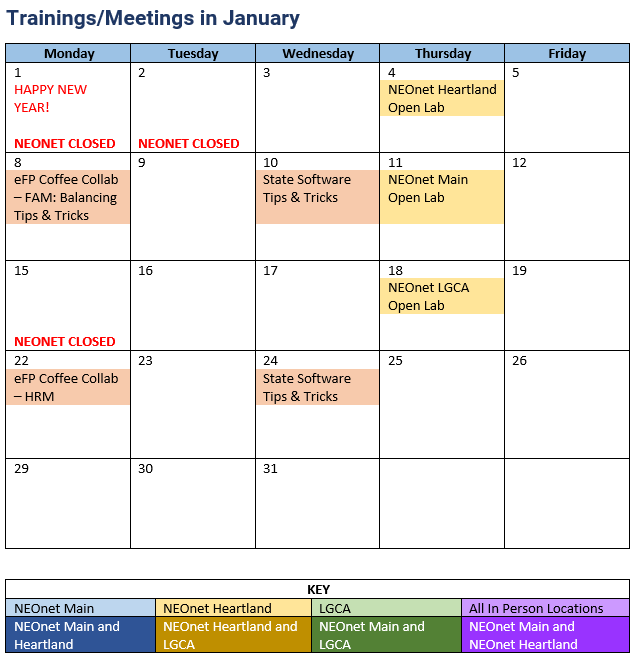State Software Deleting Requisitions
If you find yourself reviewing data for clean-up, one place you may look is to the Requisitions grid. This grid can be filtered down to show any requisitions that have not been converted to purchase orders. This can be a handy filter to use when converting, but if it’s cluttered up by old transactions, that is not ideal.
To start, any requisitions that were migrated from the classic software are able to be deleted. Simply click the X icon on the row and remove these. Additionally, any requisitions that have not been converted and are in an open posting period qualify to be deleted and will show the X icon as an option.
Can I delete a Requisition that is in a closed posting period?
In general, when adding or editing any transaction, the posting period must be open to keep the accounts and reports up to date. Since requisitions are ‘requests’ for goods/services and are not official until approved/converted into a purchase order, we have had requests to allow these to also be deleted without the past posting period being reopened. This update was recently released in USAS and is now available.
In order to do so, however, there are a couple requirements that need to be met:
The first two steps below require access to the Rules and Modules pages. This access is generally limited to Admin and System Manager roles so you may need to contact your ITC for assistance.
- There is a rule that will prevent deleting requisitions in closed periods by default. If you’d like to use this option, this rule needs to be disabled.
The rule is labeled as RequisitionClosedPeriod. For users with access, this is found on the System > Rules grid. The Enable box would need to be unchecked to disable this rule. Once the updated rule is saved, make sure to also use the Activate option at the top of the Rules grid to implement the change.
- The Pre-Encumbrance module must not be enabled. By default, requisitions do not encumber monies on the expenditure accounts until approved/converted to a purchase order; however, due to the flexibility of the application, the district may have chosen to enable the Pre-encumbrance module to track the requisition amounts on the accounts. This module also calculates the real time remaining balance on the account(s) making it necessary to only make changes in an open posting period. This module may also be enabled if your district uses the User Based Balance checking so that requisition submitters get warnings for exceeding budget.
Deleting requisitions from previous posting periods can impact these pre-encumbrance calculations. If you do use this module and want to proceed with deleting transactions, the module will need to be disabled. It can be disabled temporarily and then re-enabled. If so, the pre-encumbrance calculations in the current period would be based on the current transactions when it’s re-enabled. This could cause differences between pre-encumbrance totals for archived reports and any generated retroactively. Generally, these calculations are tracked for the fiscal year so the impact of this may be minimal if deleting requisitions from prior fiscal years.
The Pre-Encumbrance module can be found on the System > Modules page for users with appropriate access. If the module is enabled, simply click the – icon to disable it.
- If your district uses the Requisition Workflows option, any requisitions that are still in the process of going through a workflow cannot be deleted. Requisitions that are Pending, Rejected, or Canceled can be deleted. There is an additional update that will be released this month to allow requisitions that are Approved, but not converted, to be deleted as well.
Requisitions that are currently In Progress, but you want to delete would need to be Recalled or Rejected in order to delete. There are currently posting period requirements for Workflow Approval Status changes, so Requisitions in this situation may require further action depending on the Requisition Date. We do have further updates planned to allow these to be addressed without reopening previous posting periods.
eFinancePlus: Setting Up a 1099 Vendor in eFP
As we kick off a brand-new year, why not start it off right by tidying up your vendor records? Especially if you’ve got 1099 vendors, nailing the setup is key for accurate reporting and staying on the right side of tax rules. In this article, we’ll give a few tips for setting up 1099 vendors.
Menu Path: Fund Accounting > Reference Tables > Reference Tables > Vendor List
Here are some essential tips to ensure you set up your 1099 vendors correctly:
- Social Security Number for Employee-Vendors:
If your vendor also happens to be an employee, it’s important to enter their Social Security Number in both the Federal Tax ID and Social Security Number fields. This ensures that the information is appropriately recorded for tax reporting purposes. To streamline this process, you can enter the Social Security Number under the Federal Tax ID field and then click on “Same as Federal Tax ID.” This action automatically copies the Federal Tax ID into the Social Security Number field.
- Complete Address for 1099 Name and Address:
While you may have already added the vendor’s address under the general “address” tab, it’ important to re-enter this information under the “1099 Name and Address” section. If the complete address is not filled out in this specific section, it will not populate on the 1099 form. Double-check that all details, including street address, city, state, and ZIP code, are accurately entered.
- Selecting the Right 1099 Information:
Navigate to the “1099 Information” page for each vendor and carefully choose the appropriate Form and Misc section. This step is crucial for accurate tax reporting, as selecting the wrong form or misc section can lead to errors in your 1099 filings. Take the time to review and confirm the accuracy of these details for each vendor.
By following these steps, you’ll ensure that your 1099 vendors are set up correctly, minimizing the risk of errors in tax reporting and maintaining compliance with regulations.
If you have any questions or need further assistance, feel free to reach out to us. We’re here to help make your year-end processes smooth and hassle-free.