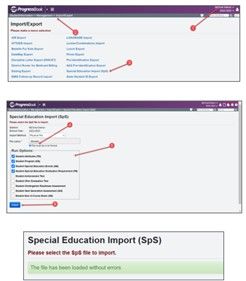To sign up trainings click here: https://neonet.org/neonet-events/ Please remember you have to sign into the website in order to click RSVP. All trainings will be held in NEOnet lab unless otherwise noted
2/15/23 DASL SYI for 23/24 9:00 AM NEOnet Lab
2/15/23 Student Services Open Lab 1:00 PM- NEOnet Lab
2/16/23 DASL Batch Scheduler 1:00 PM- NEOnet Lab
2/22/23 DASL SYI for 23/24 1:00 PM NEOnet Lab
3/1/23 EMIS/SPS Open Lab 9:00 AM NEOnet Lab
3/1/23 Student Services Open Lab 1:00 PM NEOnet Lab
3/2/23 Final Forms Spring Training- Virtual Only 1:00 PM*
3/8/23 Student Services Open Lab 1:00 PM NEOnet Lab
3/15/23 DASL Batch Scheduler 9:00 AM – Virtual Only
3/15/23 Student Services Open Lab 1:00 PM NEOnet Lab
*FinalForms will be holding a virtual Spring Training for FinalForms users. Recommended attendees include Secretaries, Central Office Administrators, Registrars, Principals, Staff Managers and other interested leaders. The complete agenda, including how to prepare your site for the upcoming 23/24 school year, can be found here: https://neonet.org/event/final-forms-spring-training/
Registration must be done here: https://us06web.zoom.us/webinar/register/WN_QhqLwD9WROKUGJAvxr6bqA and upon registering you will receive the zoom link to attend the March 2nd session.
DASL Update
Related to the blurb above, remember that most Online Registration Vendors require your DASL to have 23/24 School Year Initialization (SYI) complete before you can open online registration for the future year. School Year Initialization (SYI) is the process to configure SIS to the future school year. NEOnet will open your 23/24 buildings once we receive your district calendar and SYI Survey. DASL SYI can be completed by attending a DASL SYI training session, an Open Lab, or on your own. Documentation and videos are posted on our website should you choose to do complete on your own.
In addition to SYI, student promotion is the process to promote your students from the current school year to the next school year. Student promotion can be performed when SYI is first completed. However, remember student promotion should be continued to be processed often, until the end of the school year. This will ensure new enrollees will be promoted to the future school year. We also have Student Promotion documentation on our website.
DataMap Update
We always encourage everyone to keep your data up-to-date.
Unfortunately there is one item we would like everyone to be aware of:
- Districts using the STAR Renaissance assessment
- You may have noticed you are not able to export data to excel from the Data Points or Multiple Measures page
- This is due to a character in the STAR Renaissance file recently introduced this year
- In column AO – Grade Equivalent you will find <K or >12.9 – I have also seen <PreK and >3.9 and several other grade equivalent
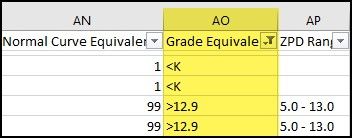
- At this time the work-around is to change all < or > characters as follows:
- < to below
- > to above
- Then Reload the entire file for this school year.
This will need to be done each time the STAR Renaissance assessment data is loaded
DataMap development team is aware of the issue. Unfortunately, this was discovered too late for the latest release. We are hopeful this will be corrected soon.
DataMap districts using Data Services this has been taken care of for you. Districts not using Data Services if you have any questions or if you need any assistance please contact us at StudentHelp@apowellneonet-org
EMIS Update:
FY23 Change Change 23-134 – DISABILITY CONDITION OPTION 16 UPDATE – Out for public comment
House Bill 554 makes updates to ORC 3323.01 regarding the reporting of Disability Condition option 16-Developmental Delay. This legislation changes the age range for which option 16 can be reported. See House Bill 554 and Ohio law for details.

Kindergarten Readiness Assessment Collection – 2.17.23
Fall 3rd Gr ELA and Reading Collection – 3.3.23
Collections Opening
· Staff and Course Final – 2.9.23
· Final Exiting Student Follow-Up – 2.9.23
· Career Tech Accountability Assessment – 2.9.23
· Spring Alternate Assessment – 2.9.23
· Other Accountability Assessments– 2.9.23
· Spring End of Course State Assessment – 2.23.23
· Spring State Assessment Grades 3-8 Collection – 2.23.23
Data Appeals
FY23 Kindergarten Readiness Assessment – 2.20.23 to 3.3.23
Deadline to submit corrected data with approved appeal – 3.10.23
ODDEX Outage
Due to security updates being applied at ODE, ODDEX logins will be unavailable Saturday February 18th from 8am to noon. Please plan usage accordingly.
EMIS CrossCheck Updates
New Checks- Students on Calendar Under State Min
Updates:
Now that absence data for the school year is accumulating up, Long Term Absence check has been republished and the report Staff Merged CI/CK attendance fields has been added back to the report.
The District/Building dashboard now includes a Gender Counts by Grade section.
Professional Development
March ODE ITC EMIS Training- Week of March 16th
EMIS Alliance FTE – TBD
EMIS Alliance CTE FTE – TBD
OAEP Spring Conference – May 7-9 – Registration now open
Gradebook:
ParentAccess and Alerts
Alerts are email messages regarding student progress sent to the email accounts of parents and students who have subscribed to the alerts on the Alerts screen in ParentAccess. The alert is sent directly to the specified email account(s); however, the parent or student must log in to their ParentAccess account to view details of the assignment(s) related to the alert.
Currently, the PA Alerts do not work with Standard Based Grading – CS2 setups.
https://www.youtube.com/watch?v=eX6MvyDljm0
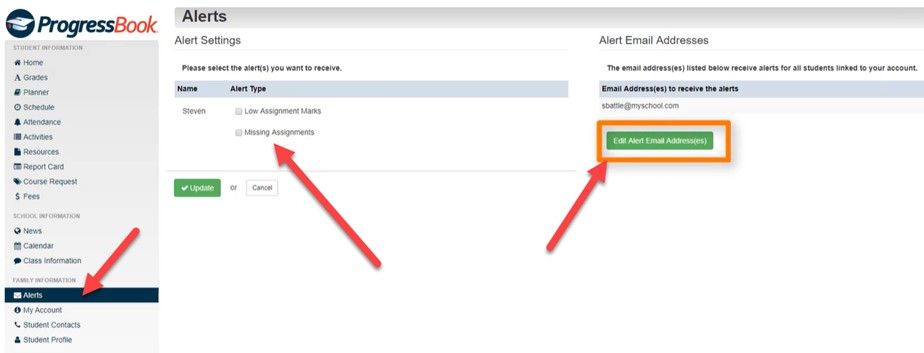
- Select Alerts
- Confirm an email address has been added
- Select the Alert types of Low Assignment Marks or Missing Assignments
- Click Update.
Alerts are sent daily at a specific time set by the district. With ProgressBook v22.2.0, the Missing Assignment and Low Assignment Mark alerts are no longer managed in ParentAccess, managed in StudentInformation on the Notification Rule Configuration screen.
Special Services:
EMIS Data Extract. Save time and avoid errors by extracting the EMIS data and importing the information to StudentInformation.
You can generate any of the following records when you create an EMIS extract:
- Student Attributes (FD) – Reports a change in the student’s disability information
- Student Special Education Graduation Req Record (FE) – Reports each assessment area selected in the Graduations Tests section (if applicable) on the Exemptions form of a student’s IEP or SP.
- Student Program (GQ) – Reports each service and program code selected in the Specially Designed Services form of a student’s IEP.
- Student Special Education Events (GE) – Reports each event for which information is completed on the Special Education Events form for students with a disability or students suspected to have a disability.
ProgressBook Special Services StudentInformation > EMIS > SpecialServices EMIS Extract
- On the SpecialServices EMIS Extract screen in StudentInformation, complete one of the following:
-To create a district-level extract, put the appropriate district in context.
-To create a building-level extract, put the appropriate school building in context.
To create an extract for an individual student, in the Search
2. In the Start Date and End Date fields, enter or select a date range that includes the meeting or event dates of the SpecialServices documents that you want to include in the extract.

3. In the Extract Options area, select the checkbox beside at least one option to include in the extract.

4. Click Submit.
5. Complete either of the following actions:
-Process Selected Files
-View Error File/Make corrections and rerun
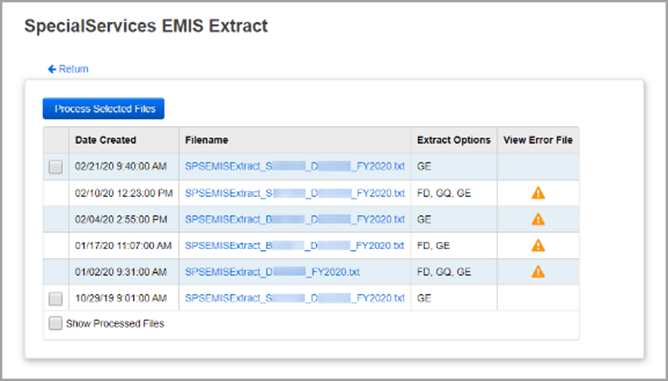
Note: Only extracts with no associated error log file can be processed.
SameGoal:
- Reports
- State Reporting
- Selest each EMIS Record (GE, FE, GQ, FD)
- Select Valid record,
- Select building(s)
- Run Report
- Download File
- Fixed
- Rename .TXT file
- Save to local file

StudentInformation:
StudentInformation > Management > Import/Export
- Select district access
- Management > Import/Export
- Special Education Import (SpS)
- Browse file > select .TXT
- Select the file type (FD, GQ, GE, FE)
- Import
- The file has been loaded without errors